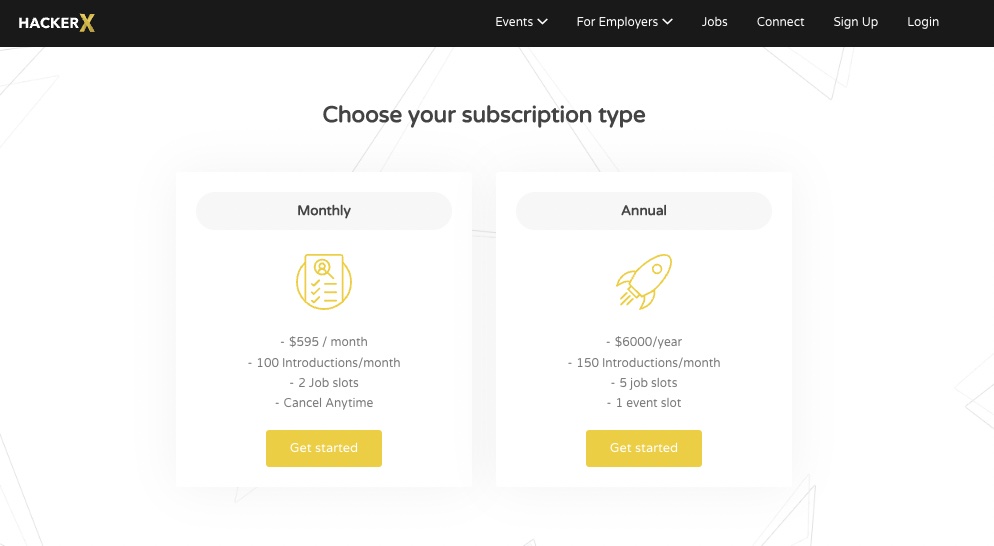Tutorials
To create an employer account select “I’m hiring” on the sign-up page.
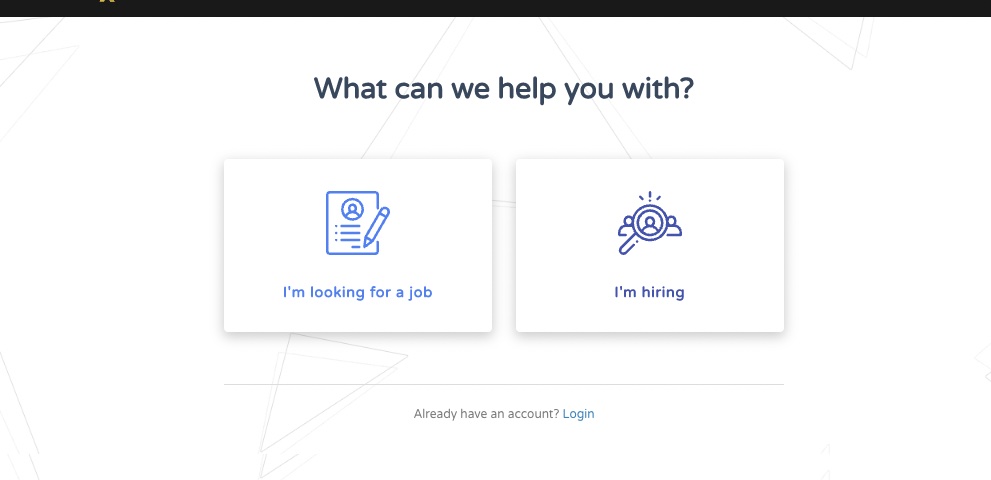
Make sure it says “employer sign up” at the top and fill in your details. 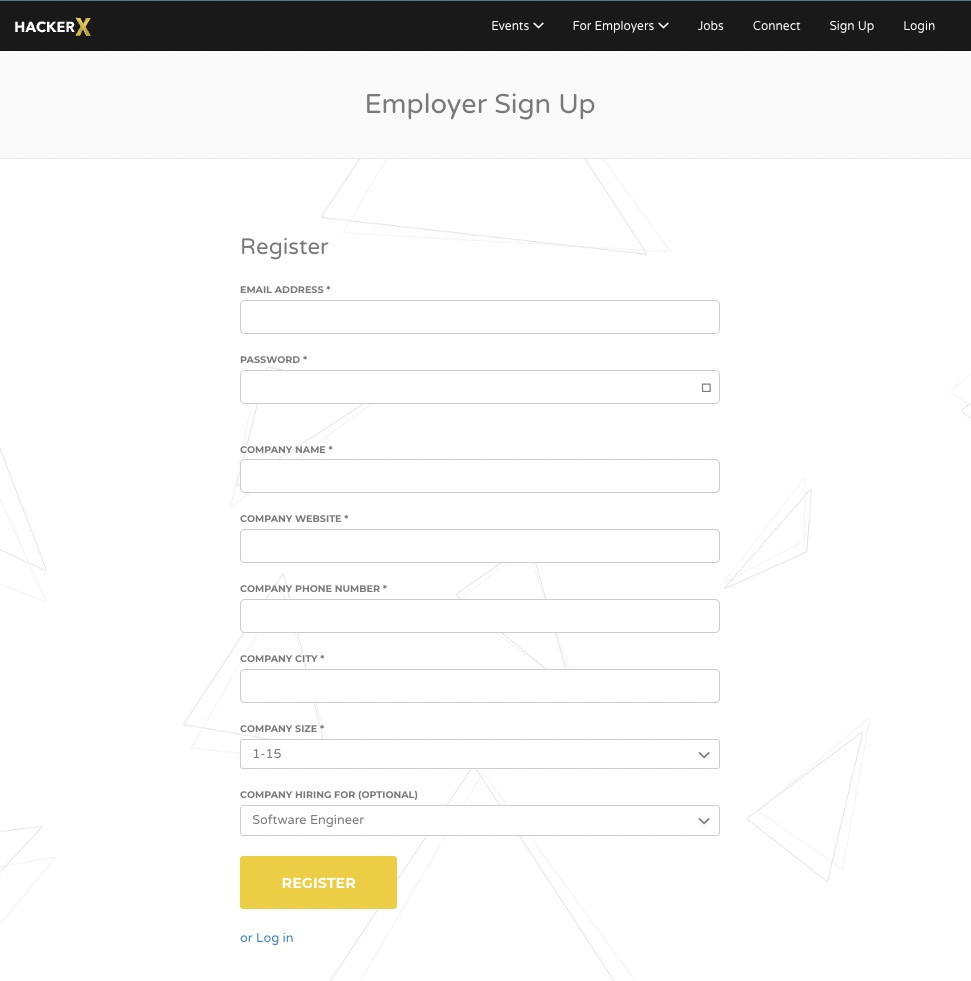
Your account page is now created! You can subscribe to a service, post a job, sign up for an event from the My Account Page.
Step 1 – Log in on the bar in the right corner and enter your credentials
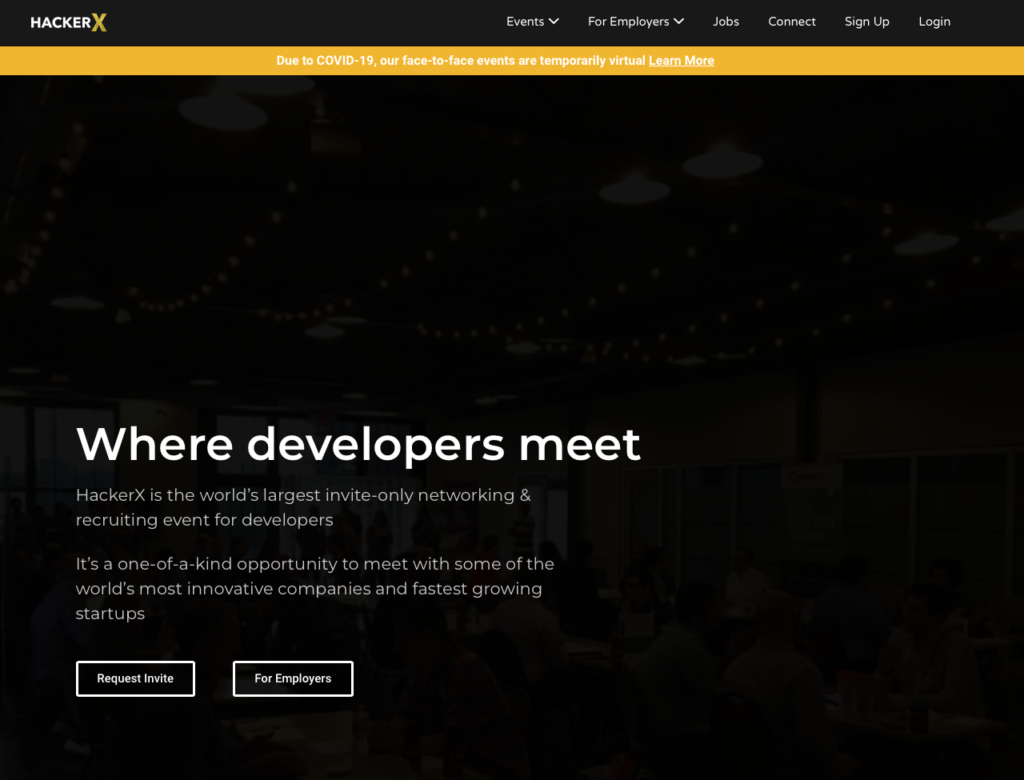
Step 2 – Once logged in you should be redirected to the search candidates tab. Add your preferences in the search bar by City, Category, Skills and Years of experience. The search tab allows you to look for several preferences at the same time.
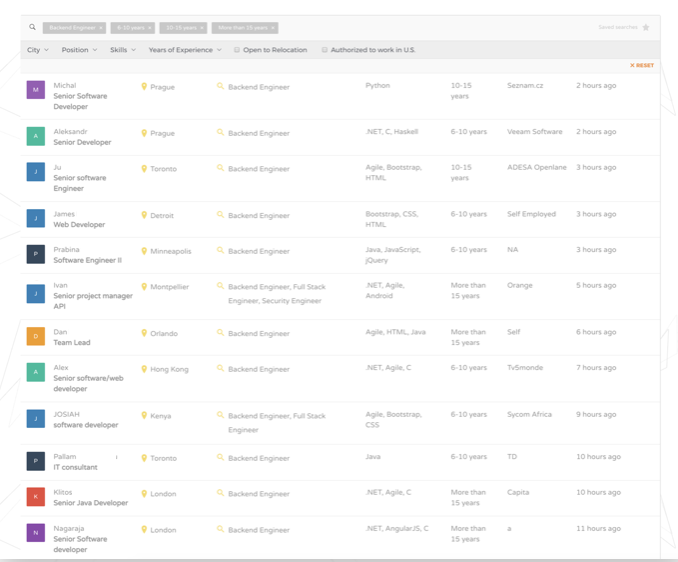
Step 3 – Research relevant candidates by clicking on their profile to learn more. When you find a potential match – hit the “Get introduced” button on the left bottom corner.
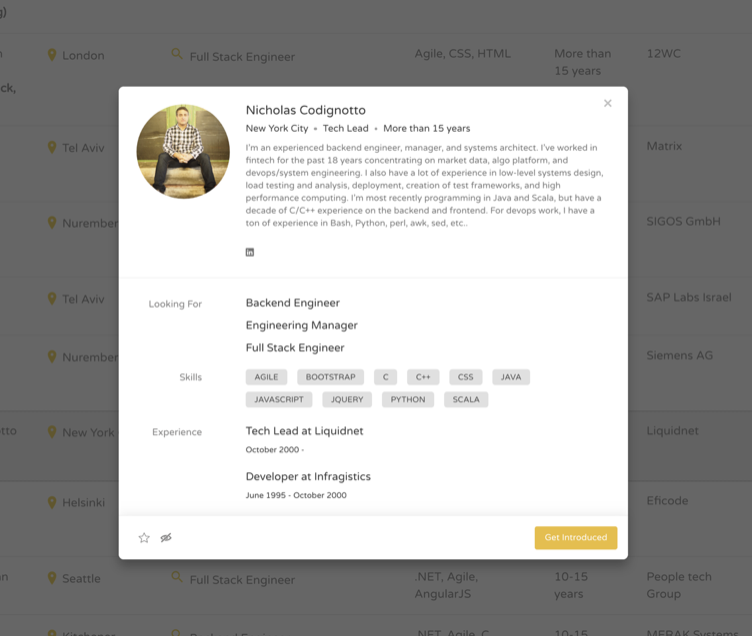
We’ll make an intro through email so be sure to follow up there. Check your email for an introduction and follow up with the candidate there
If you didn’t sign up for a connect subscription upon creating an account you can still do so from your my account page or directly here.
Once you’ve created an employer account you will have access to the My Account page where you just have to click Manage Jobs.
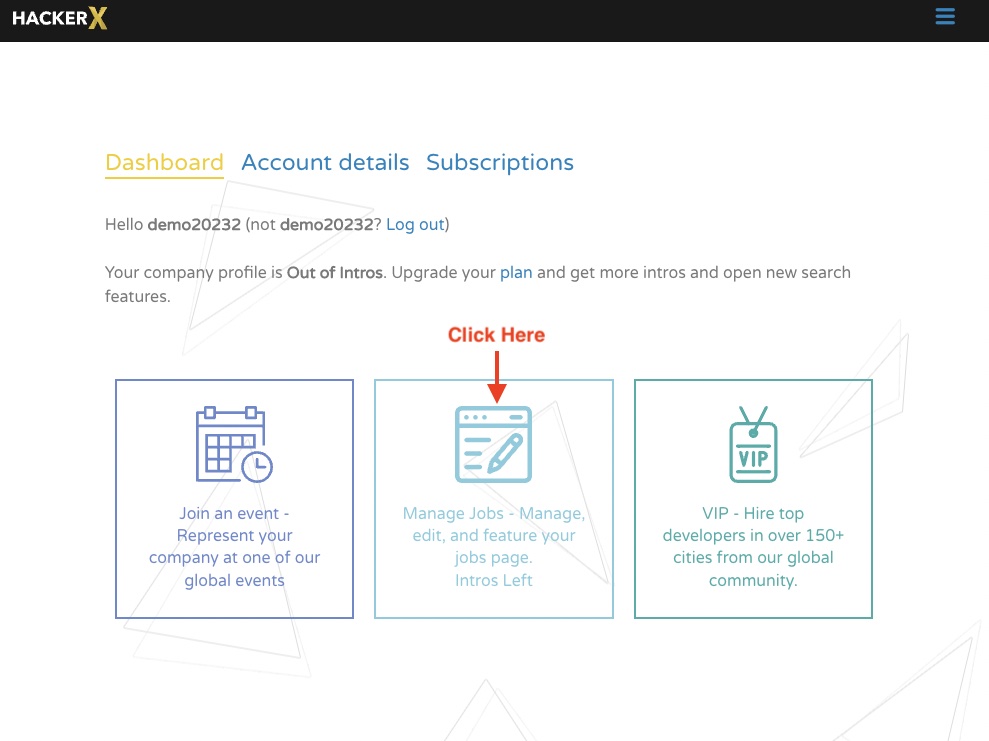
This page will show the status of your current jobs and the option to post a new one. Click the “post a job here” link.
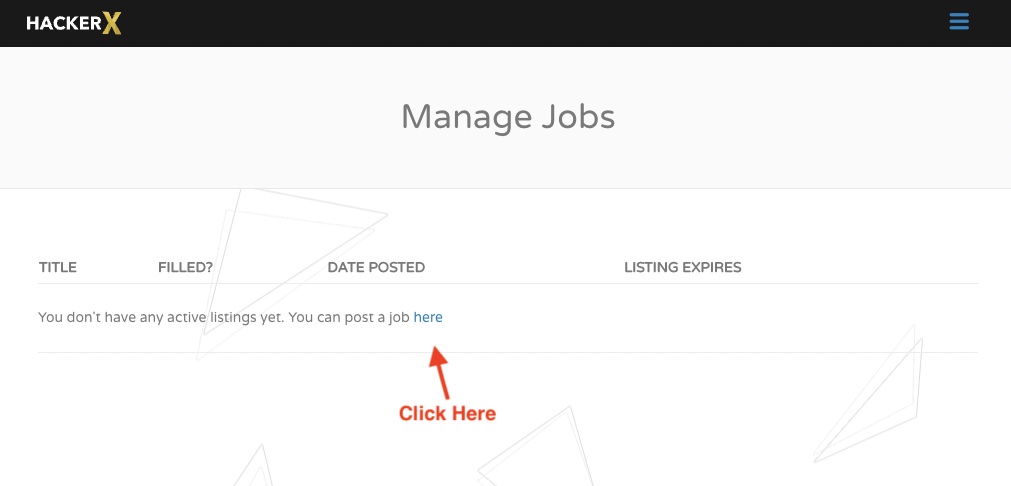
Fill out your job posting details and click submit at the bottom of the page once complete.
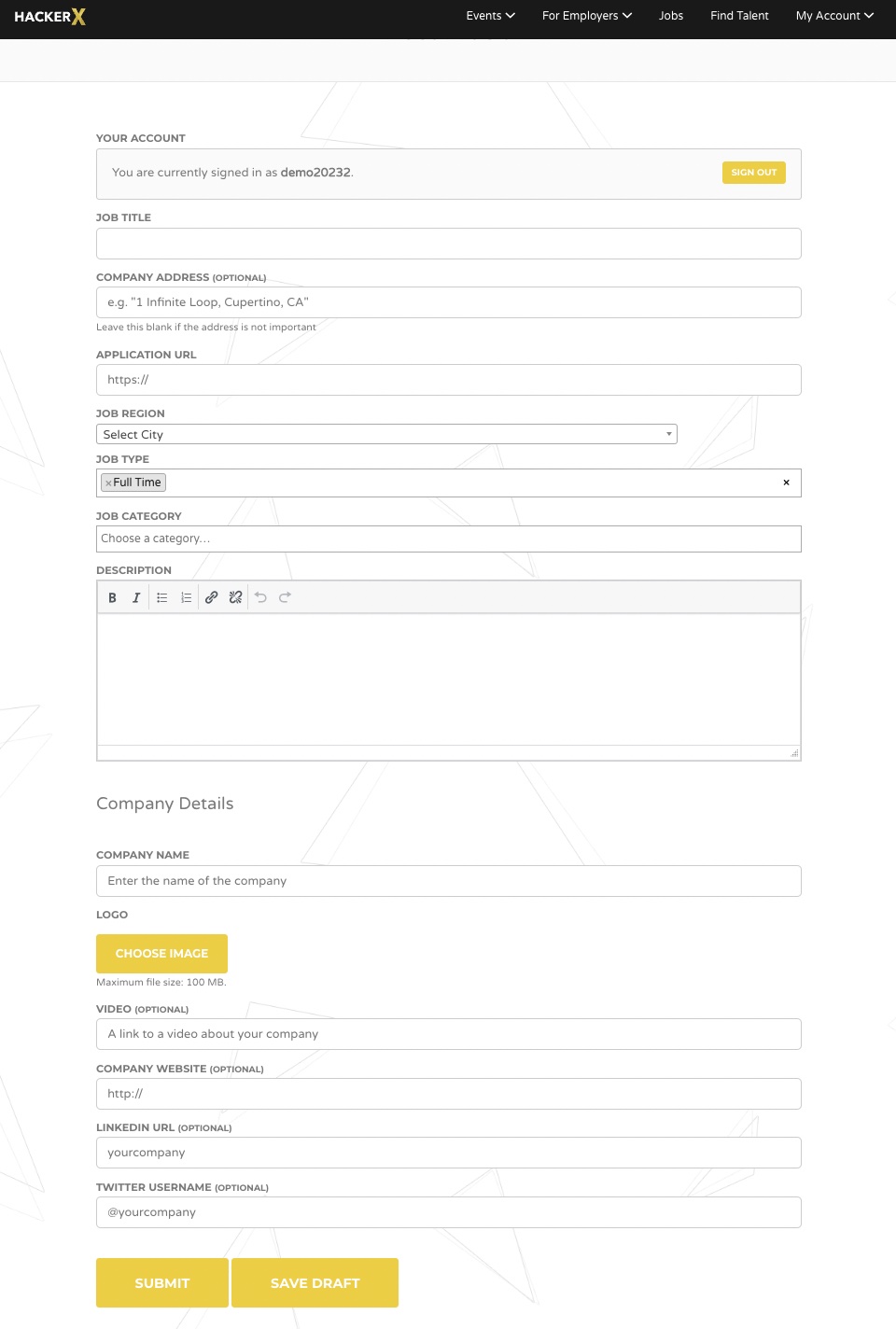
If you’ve received a promo code from one of our events you can use it at checkout. The promo code section is located at the top of the checkout page
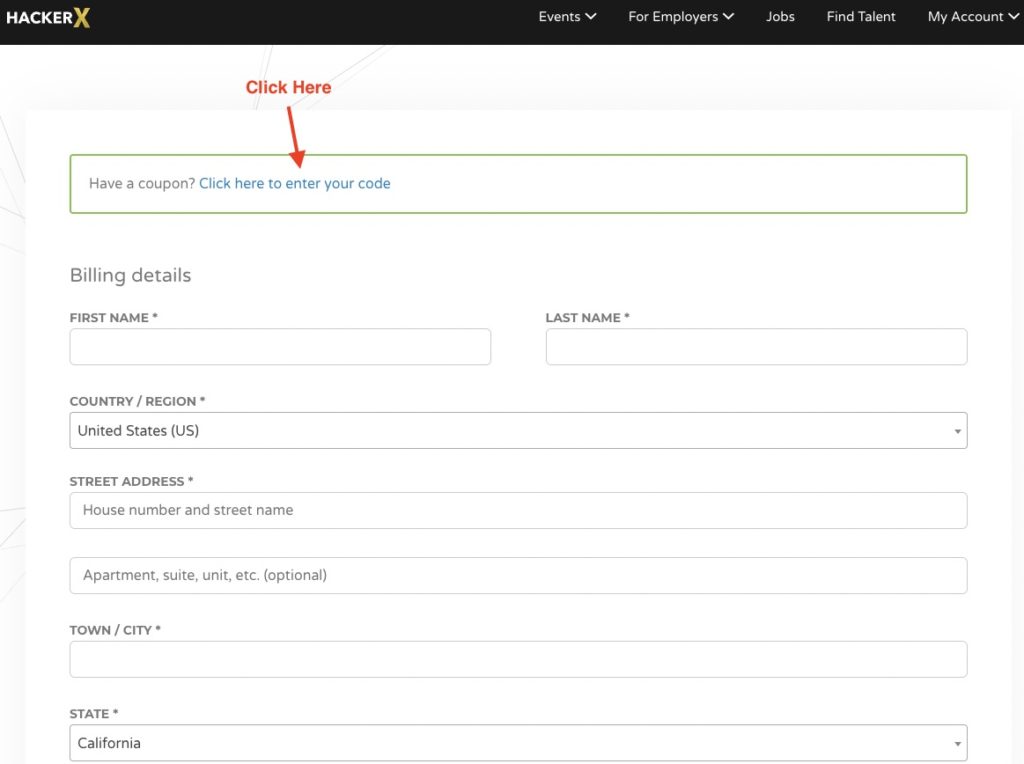
Head to your subscription tab to manage your subscriptions, download invoices or pause/cancel subscriptions